For anyone who uses social media, you know you don’t have to scroll long before hitting videos that aren’t captioned. For Deaf or Hard-of-Hearing (DHH) people—and for those with auditory processing disorders and second language learners—videos without captions are inaccessible.
Thankfully there is now a solution. Last month, Google announced that they were rolling out automated live captions on Google Chrome for Windows users. Here is what you should know about Google’s “Live Caption”, and two alternative products that bring live captions to your Windows computer.
1. Google’s Live Caption
Google’s Live Caption is free for Windows, Mac, and Linux users, and should become available on ChromeOS desktops in the near future. According to a blog post from Google, the new Live Caption feature “works across social and video sites, podcasts and radio content, personal video libraries (such as Google Photos), embedded video players, and most web-based video or audio chat services.” Basically, if the audio is coming through your Chrome browser, Live Caption should work!
To turn on Live Caption in Chrome from your desktop, do the following:
- Go to Chrome Settings
- Click on Advanced in the menu
- Click on Accessibility when it appears
- Enable Live Caption
You can also watch the video below to learn how to turn on Live Caption for Chrome on your desktop.

With Live Caption in Chrome, generate captions in your browser in real-time - whether you’re online or off.
2. SpeakSee AutoCaption
SpeakSee AutoCaption is an alternative to Google’s Live Caption for Windows. It is not yet available on Mac or Linux computers. While Google’s Live Caption only works for audio and video content within Chrome, SpeakSee works with all video and audio content on your computer, including virtual conferencing platforms like Microsoft Teams, Zoom, and Slack. It includes the following features:
- Real-time captions. You are able to see the captions immediately.
- Caption overlay. SpeakSee can be layered over any program, to provide captioning whenever you need it.
- Security. This platform provides encryption.
You can sign up for a free trial for SpeakSee and try it out.
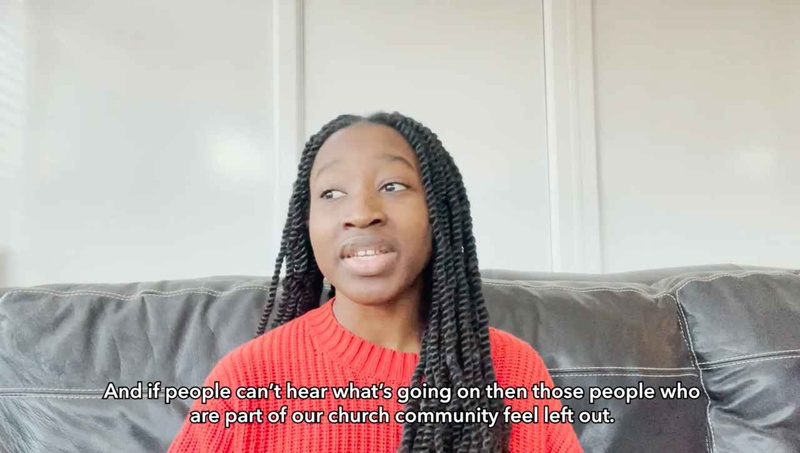
Speaksee AutoCaption: the easiest live captioning tool for ALL digital meeting platforms and ANY audio content.
3. Ava
Ava can provide live captioning on computers as well. Ava is compatible with Mac and Windows, and provides captioning for any audio output by your computer, just like SpeakSee. There are different levels of captions:
- Free 14-day trial of automated captions with 90 percent accuracy.
- Premium automated captions ($99/m) with 95 percent accuracy.
- Scribe captions (price varies) - 99 percent accuracy.

Here's how to download and learn how to use the basics of Ava Desktop!
The pricing of Ava ranges based on the plan you purchase, size of the company, or if you are an individual. You can sign up for a free trial here.
What live captioning service do you use?
The above is the interpretation of 3 Ways to Caption Almost Everything on Your Windows Computer provided by Chinese hearing aid supplier Shenrui Medical. Link https://www.sengdong.com/Blog/318.html of this article is welcome to share and forward. For more hearing aid related information, please visit Blog or take a look at our Hearing aids products







